GitLabのインストールとログイン
前回Raspberry Liteの設定が終わったので、今回はGitLabのインストールを行います。
インストールコマンド
以下のコマンドを打てば、インストールが始まります。
sudo apt-get install curl openssh-server ca-certificates apt-transport-https
sudo curl https://packages.gitlab.com/gpg.key | sudo apt-key add -
sudo curl -o /etc/apt/sources.list.d/gitlab_ce.list "https://packages.gitlab.com/install/repositories/gitlab/raspberry-pi2/config_file.list?os=debian&dist=jessie" && sudo apt-get update
sudo apt install -y gitlab-ce sudo gitlab-ctl reconfigure
RaspBerryのIPアドレスにブラウザでアクセスして、GitLabのページがでてくれば成功です。
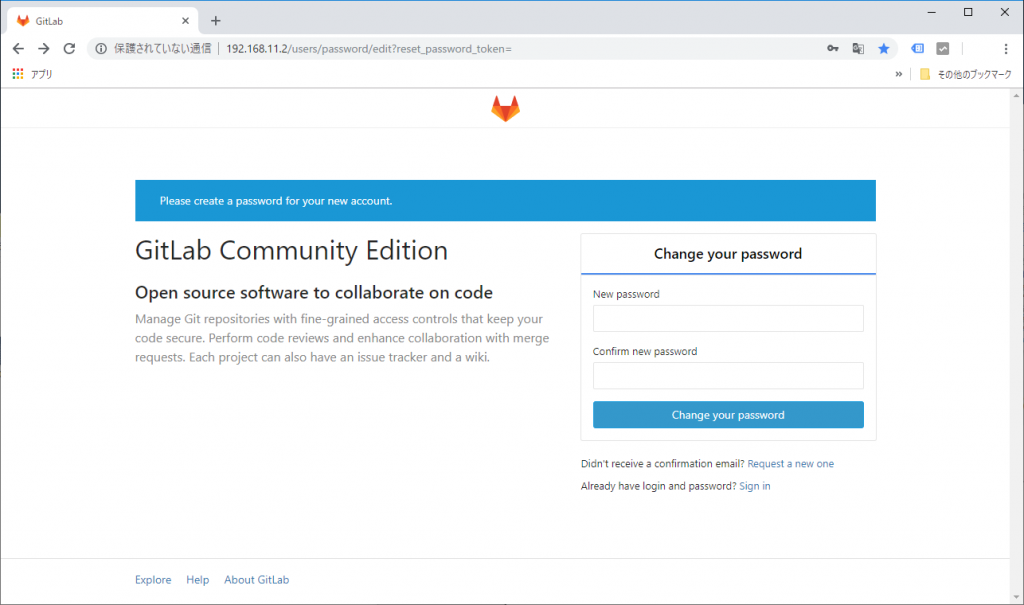
パスワードを設定したら、ユーザー名”root”でログインします。
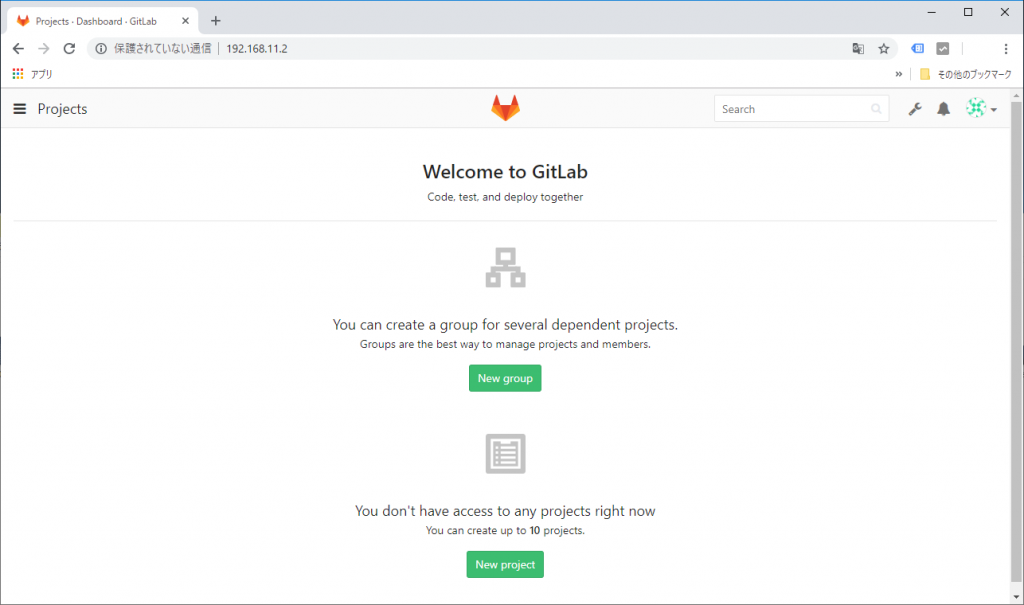
GitLabのインストールは完了です。